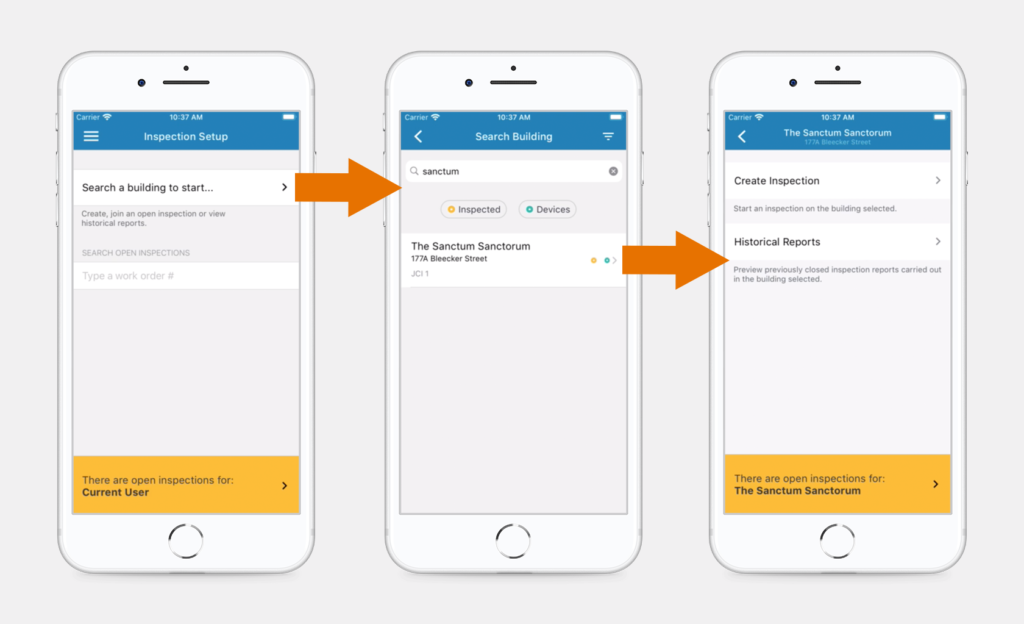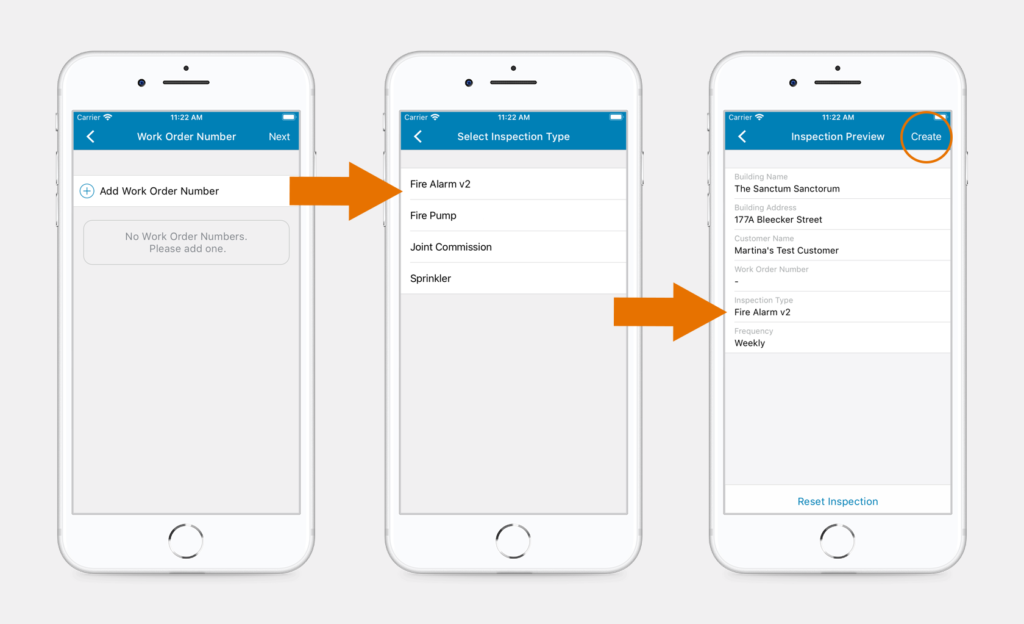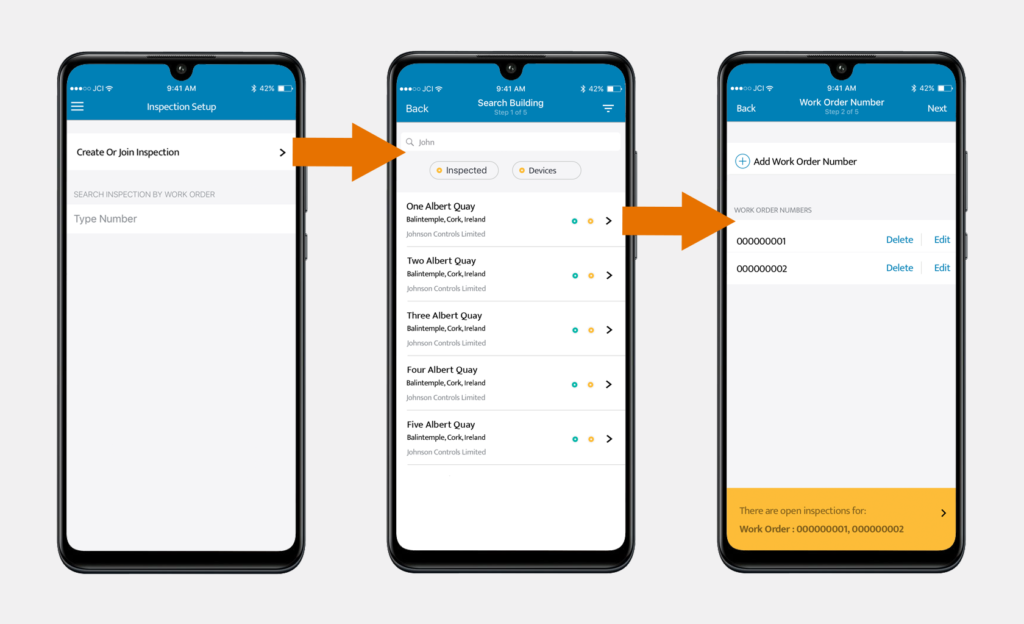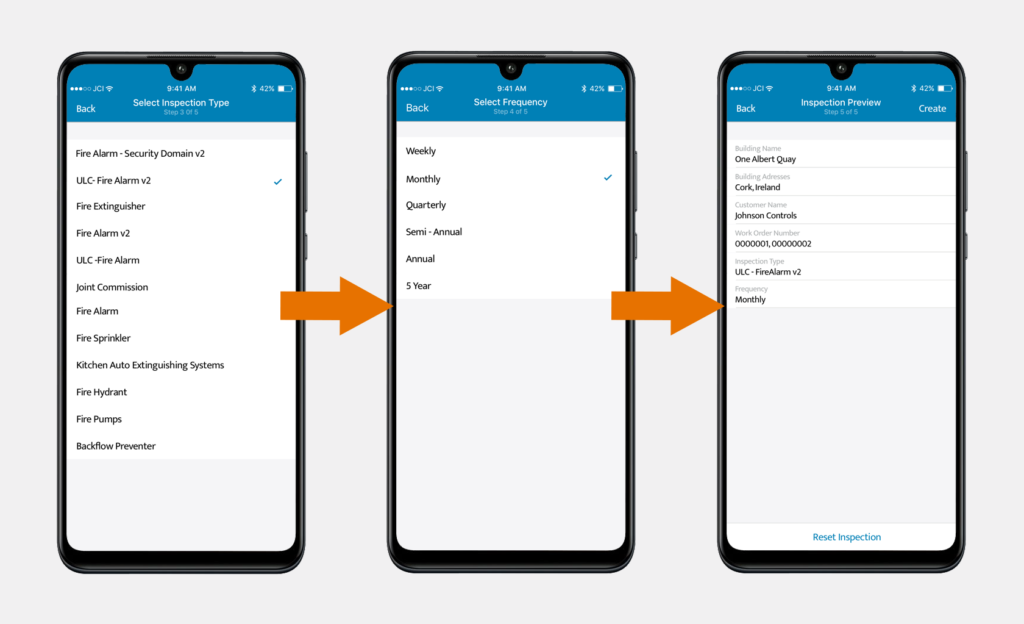Starting an Inspection on an iPhone
- Open the Xaap mobile application and click on ‘Search a building to start’.
- Type in the name of your building and then select it from the list.
- Click the ‘Create Inspection’ button.
- Enter a Work Order Number (if applicable) and click ‘Next’.
- Select the inspection type and frequency / test to perform.
- Review the inspection details and then click ‘Create’. You will see the inspection summary in the next screen.
Starting an Inspection on Android
Please note, that some of our features are not available for Android yet, but we are working hard to release them as soon as possible. All unsupported features are listed below.
List of unsupported features:
- No ability to add images to report
- No barcode scanning
- No bulk actions
- No ability to see historical reports
- No general inspection notes
- No ability to filter by location
- No inspection errors
- No support for ULC inspections
To start a new inspection, follow the steps below:
- Open the Xaap mobile application and click on ‘Create or Join Inspection’.
- Type in the name of your building and then select it from the list.
- Enter a Work Order Number (if applicable) and click ‘Next’.
- Select the inspection type and frequency / test to perform.
- Review the inspection details and then click ‘Create’. You will see the inspection summary in the next screen.