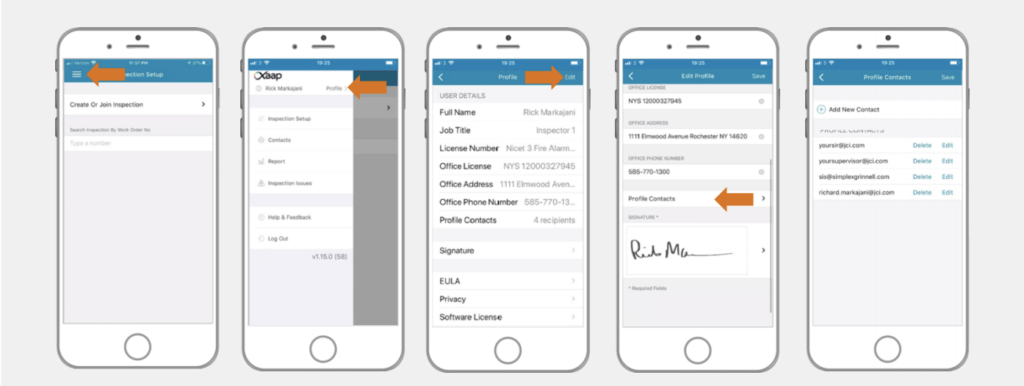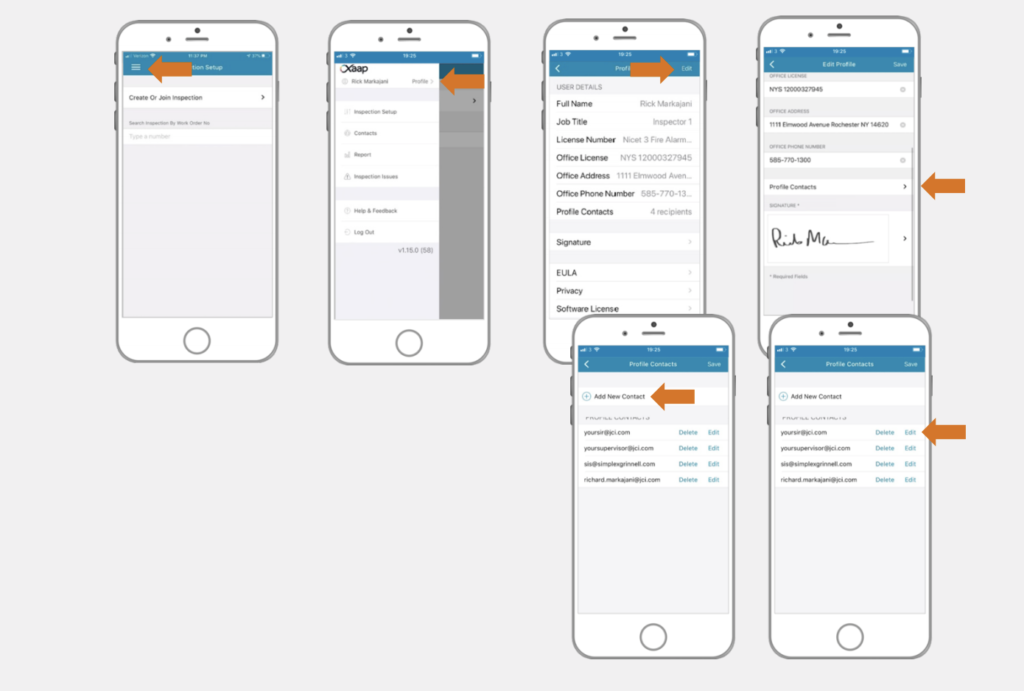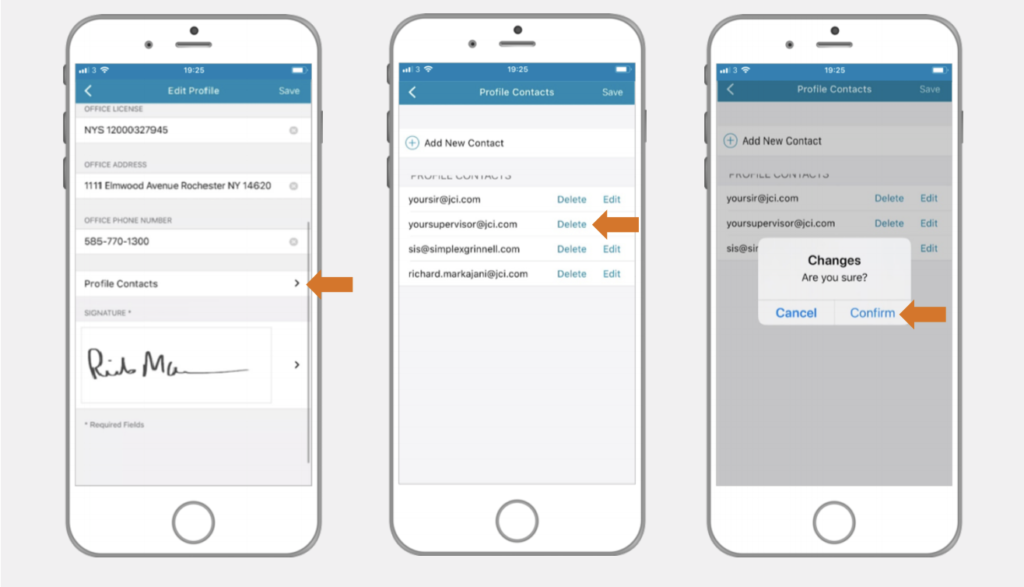You can use the ‘Profile Contacts’ functionality to store email addresses you use to send reports to, after you finalize any ongoing inspection (e.g. manager, colleagues, deficiency quoting team, etc.). All contacts added in this section will be available in the ‘Email Recipients’ section, just before you close an inspection, and you will be able to send a copy of the final report to them.
Watch the video below or skip to the step by step instructions.
Access the Profile Contacts Section
To top
Access the Profile Contacts Section
To topTap on the menu icon in the top left corner. Select the ‘Profile’ option next to your name. Tap on the ‘Edit’ button in the top right corner of the screen.
Select ‘Profile Contacts’ to find the list of email addresses that will be available to you in your inspections.
Add or Modify Profile Contacts
To top
Add or Modify Profile Contacts
To topTo add a new contact, tap on the ‘+ Add New Contact’ button at the top of the list.
To modify an existing contact, tap on ‘Edit’ next to the Profile Contact you want to modify.
Delete Profile Contacts
To top
Delete Profile Contacts
To topIn the Edit Profile screen, select the ‘Profile Contacts’ option. Click the ‘Delete’ button next to the profile contact and confirm in the pop up modal. To save the changes, tap on the ‘Save’ button in the top right corner of the screen.