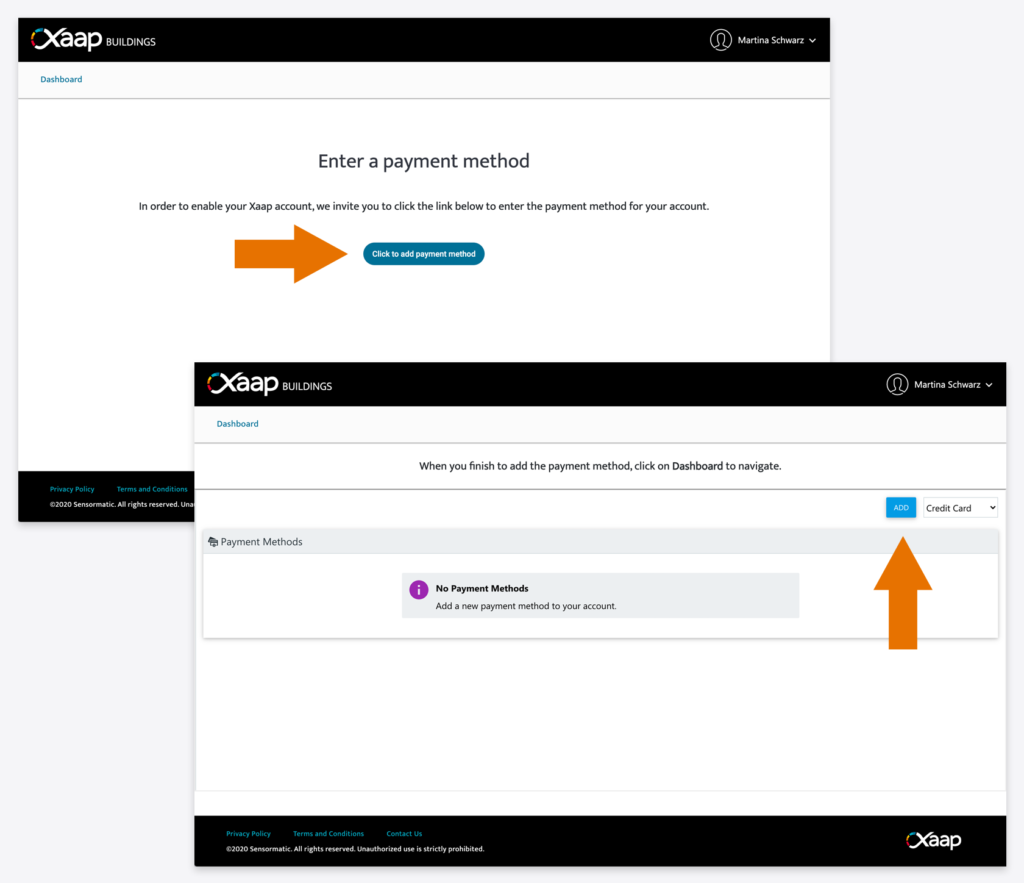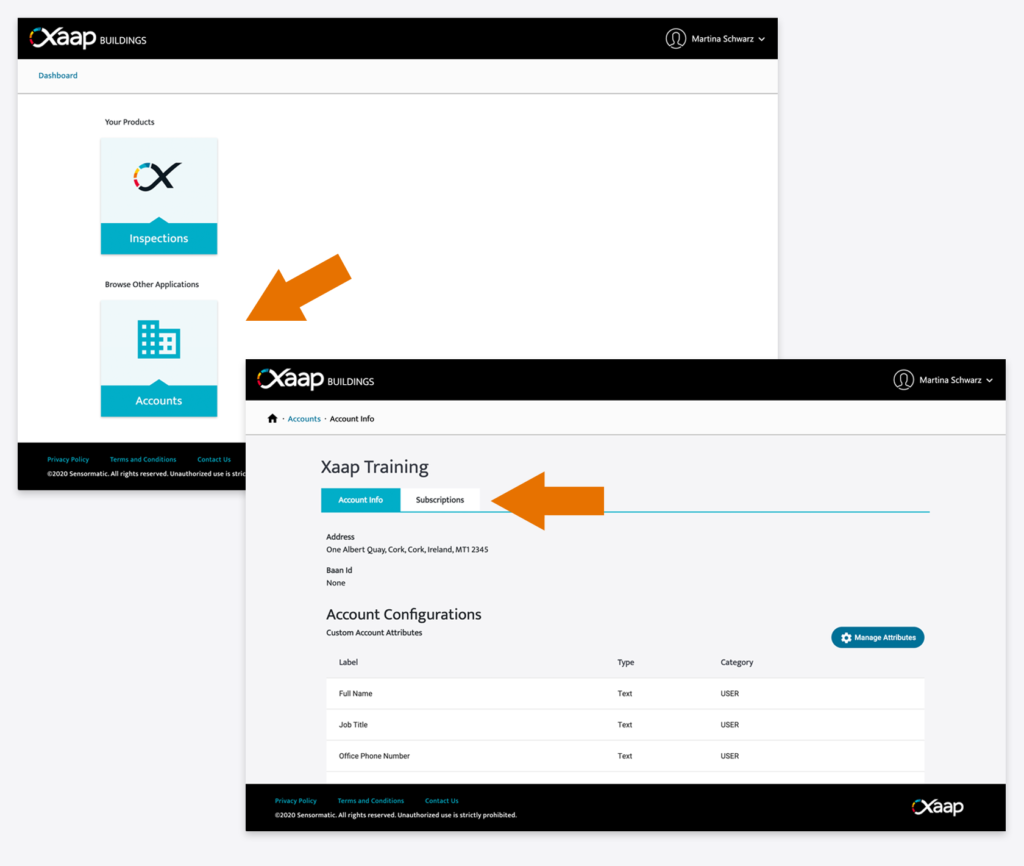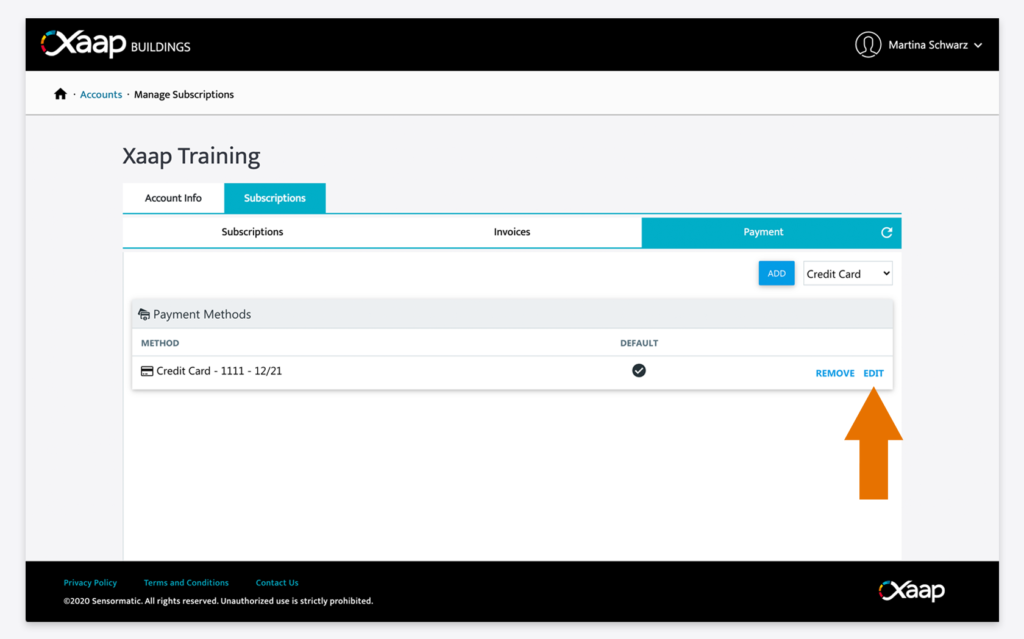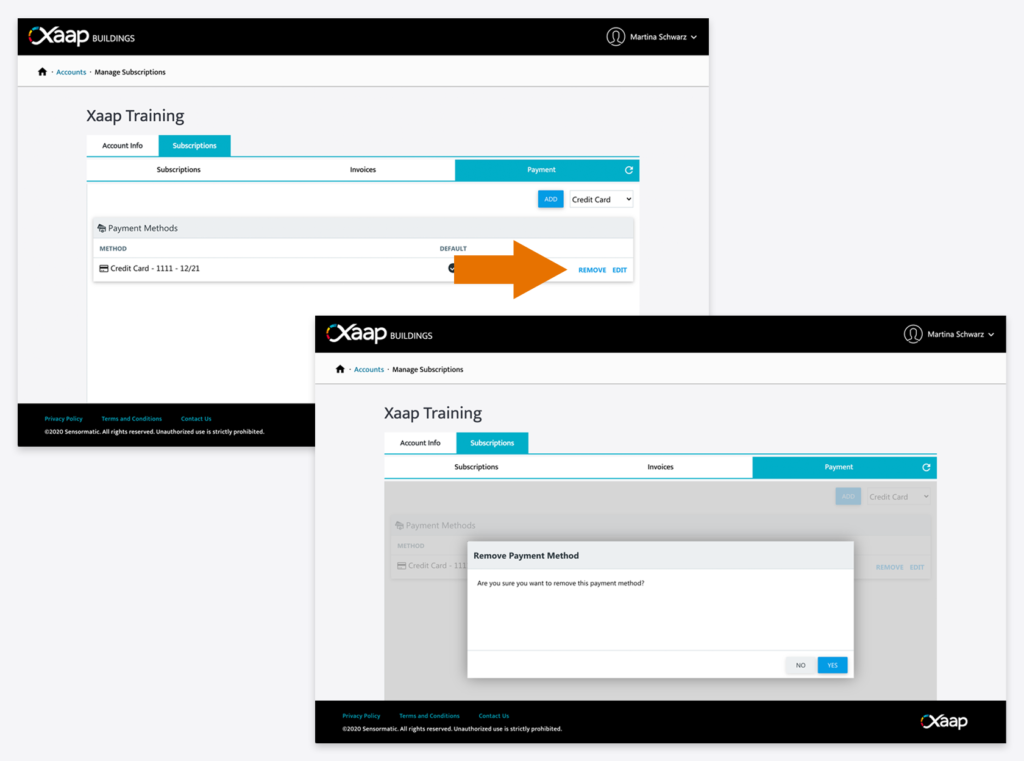This article is only relevant for our Account Admins.
Adding a Payment Method
The first time you log in to XaapBuildings after you have completed your registration process, you will be asked to add a payment method. You have the option to add either a credit card or bank account details, and we will use this information to charge you for your account’s subscriptions.
Please note, that all other functionality will be disabled until a valid form of payment is added!
To add a payment method follow the steps below:
- The first step is to complete your registration process.
- After that, you will be logged in and redirected to the Dashboard.
- There, click the button to add a payment method. From the dropdown on the right, choose either ‘Credit Card’ or ‘Bank Account’ and click ‘Add’.
- Enter your payment information and then click ‘Save’.
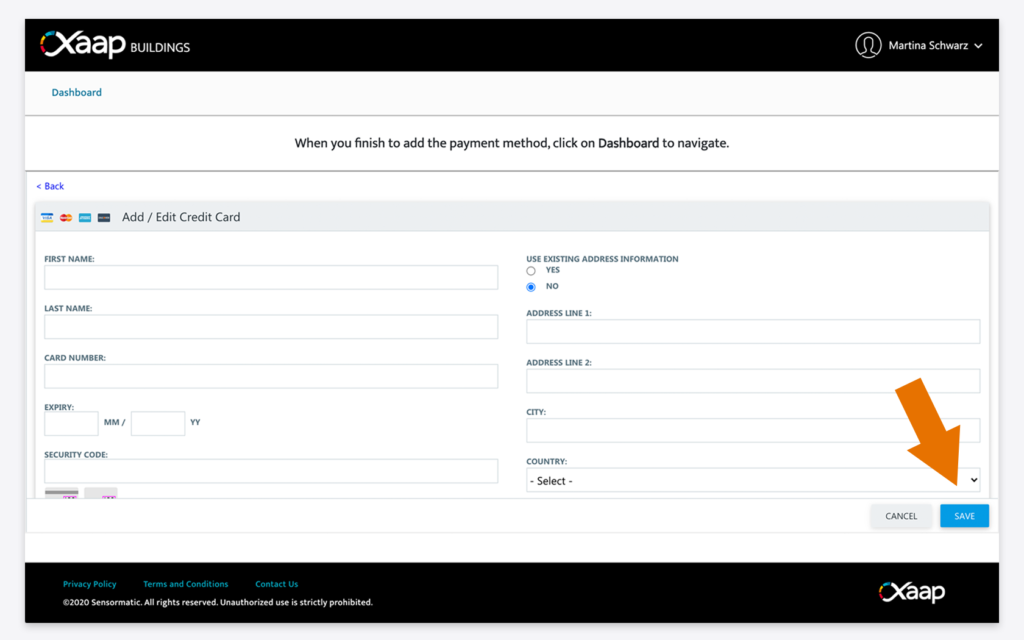
After that, click on ‘Dashboard’ in the top navigation bar and you will find all functionality enabled for your account.
Editing a Payment Method
To edit your payment information follow the steps below:
- Navigate to the XaapBuildings Dashboard.
- Click on the ‘Accounts’ tile and select your account.
- Click on the ‘Subscriptions’ tab. Then, click on the ‘Payment’ tab.
- Find the payment information you want to change and click ‘Edit’. Alternatively, you can add a new payment method before removing the old one.
Removing a Payment Method
To remove a payment method, follow the steps below:
- Navigate to the XaapBuildings Dashboard.
- Click on the ‘Accounts’ tile and select your account.
- Click on the ‘Subscriptions’ tab. Then, click on the ‘Payment’ tab.
- Find the payment information you want to delete and click ‘Remove’.
It is important to note, that we require at least one valid form of payment for your account. If no payment method exists for your account, all functionality will be suspended for all users until you add one!