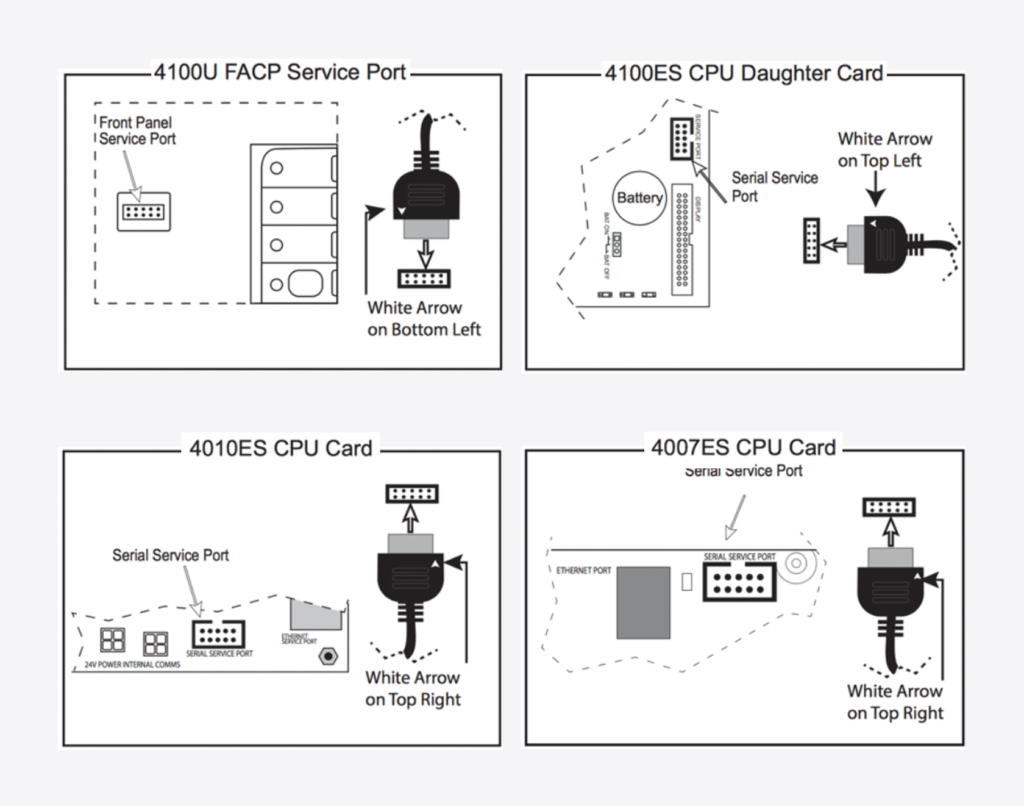Connecting the Gateway to a Fire Panel
Please make sure the device (ST1 box) is turned off before connecting to a panel. Then follow the steps below:
-
Connect the 10-pin molex connector on the serial download cable to the FACP’s service port. See how to connect to each of the supported panels below:
• 4100U Panels: Connect the cable to the service port on the front of the FACP or to the serial service port on the CPU card.
• 4100ES Panels: Connect the cable to the serial service port on the CPU daughter card.
• 4010ES Panels: Connect the cable to the serial service port on the CPU card.
• 4007ES Panels: Connect the cable to the serial service port on the CPU card.
-
Ensure the cellular service dongle is connected to the USB port on the side of the gateway.
-
Insert the DB9 connector on the serial download cable into the DB9 port on the ST1 box and tighten the screws.
Your gateway is now connected to the panel and ready to establish a connection!
Connecting the Gateway to the Xaap Cloud
Once the ST1 box is connected and switched on, the user should notice the following during correct operation:
|

|
|

|
|

|
|

|
|

|
|

|
|

|
Your panel is now connected to Xaap and you can begin your inspection!