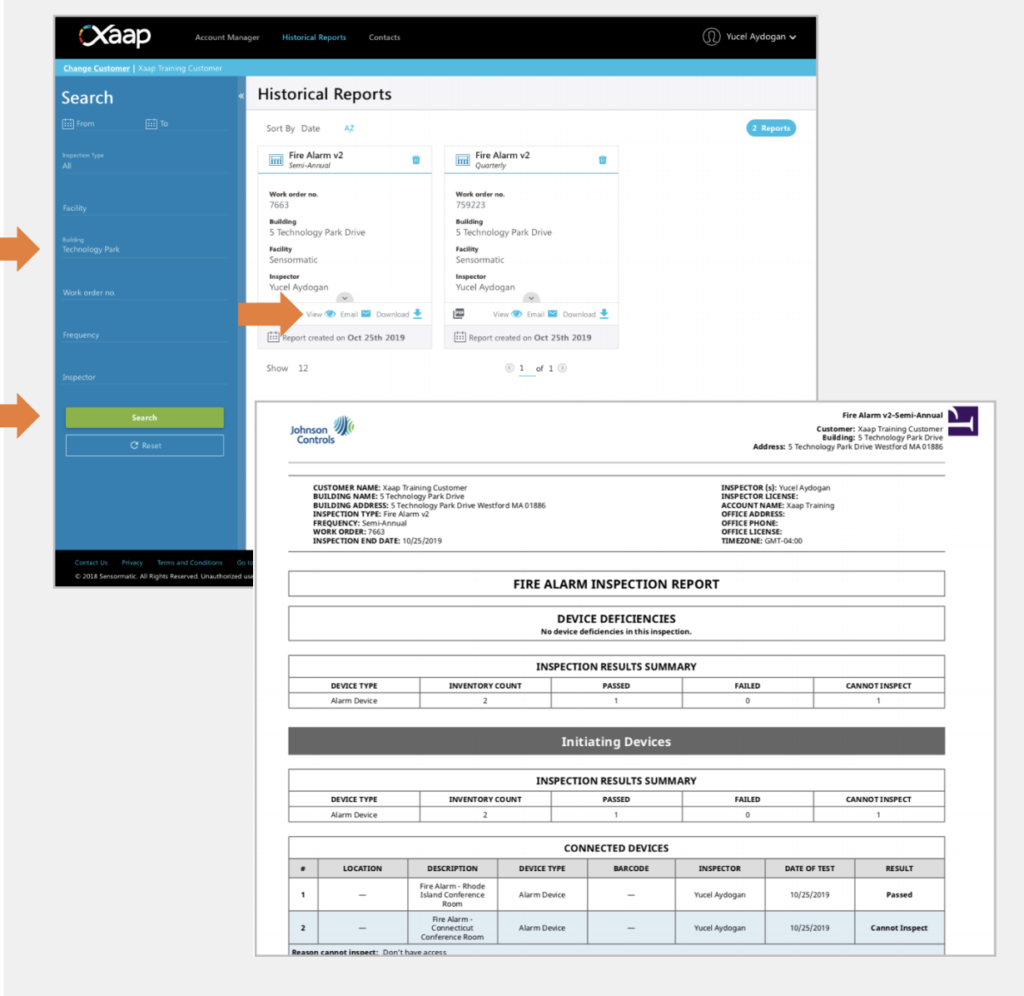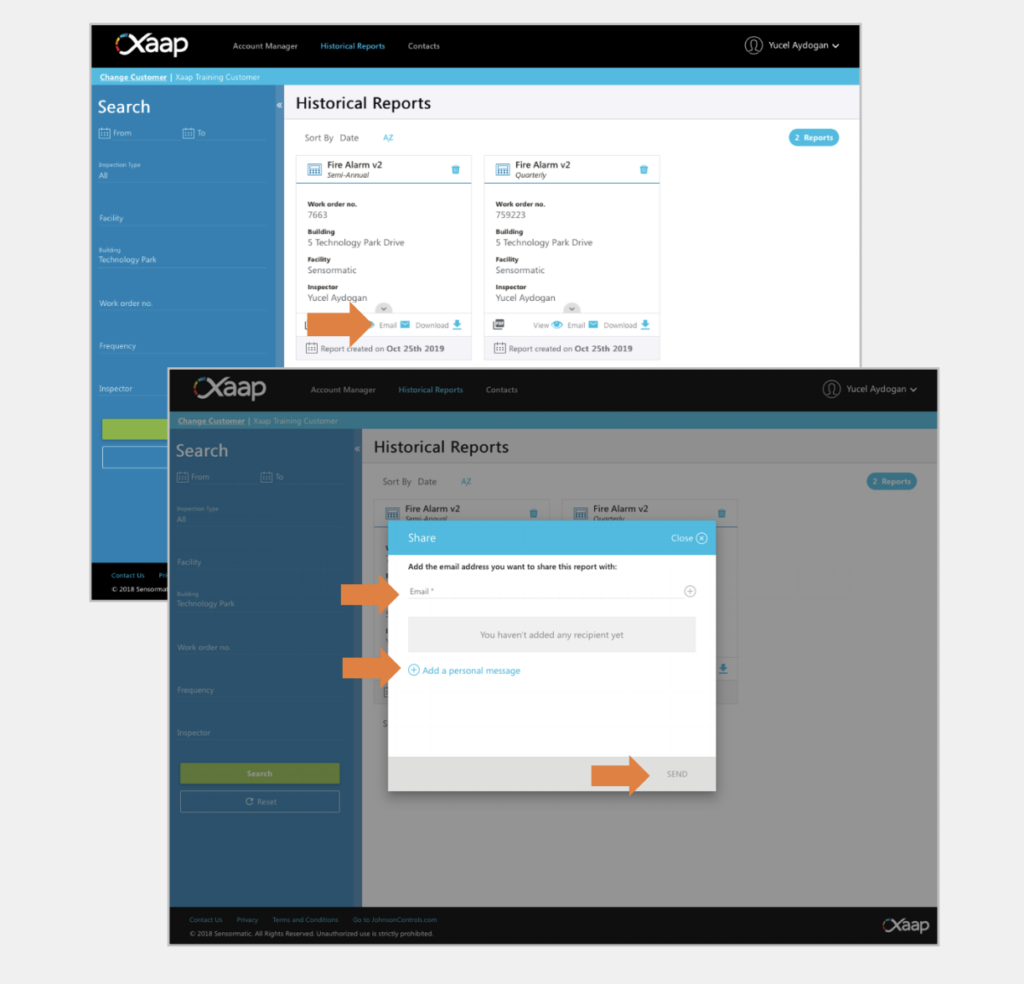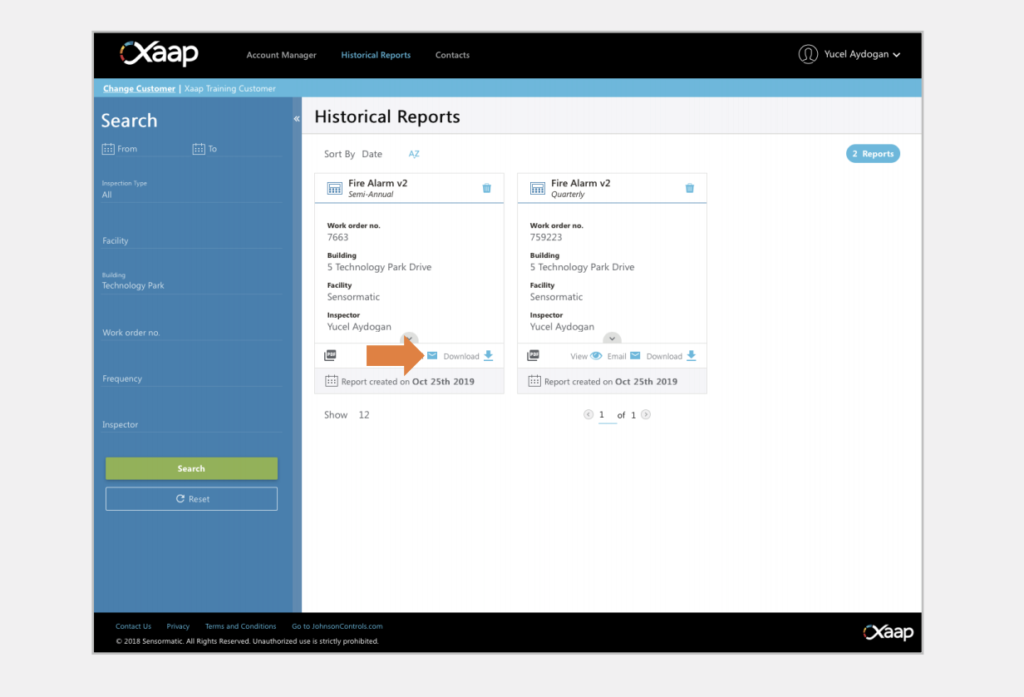View Inspection Reports
To top
View Inspection Reports
To topLog into the Xaap inspection web application.
Click the ‘Historical Reports’ tab in the top navigation bar.
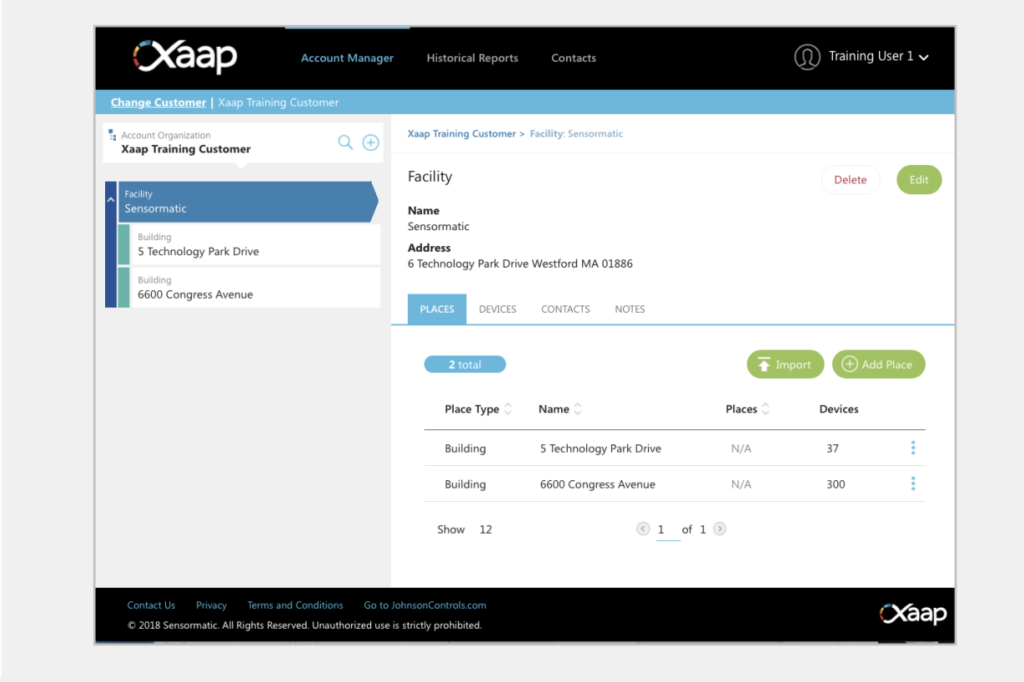
In the ‘Historical Reports’ page, you can search for a specific report using the search panel on the left side of the screen.
Click the ‘View’ link at the bottom of the report card to open a PDF of the report.
Share Inspection Reports
To top
Share Inspection Reports
To topYou can share the inspection reports by clicking the ‘Email’ link at the bottom of the report card.
Enter the recipient’s email address (you can add multiple addresses here by clicking the ‘+’ button at the right side of the email field). Additionally, you can add a personal message by clicking the ‘Add a personal message’ button at the bottom of the form. When you’re done, click ‘Send’.
Download Inspection Reports
To top
Download Inspection Reports
To topSearch for a report. Click the ‘Download’ link at the bottom of the report card. Your download will start automatically.