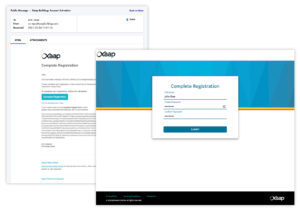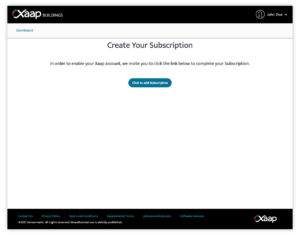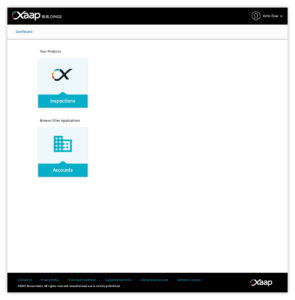Complete your registration
As soon a Xaap representative creates your brand new account, you will receive a “Complete Registration” email. Please click on the Complete Registration button to enter the additional details to set up your account (Click here for more information):
Adding Subscriptions
After you have completed your registration process and logged in to Xaap, you will be asked to define the products you want to subscribe to and the default payment method you want to use for the subscription.
Please note that all the other functionalities will be disabled until the subscriptions and payment methods are successfully added.
Click the button to add a subscription:
You will be prompted with our simple step-by-step process to add your subscription and payment method (shipping address when is required) :
- Select your products and quantities
- Enter your payment details
- Verify your order and confirm
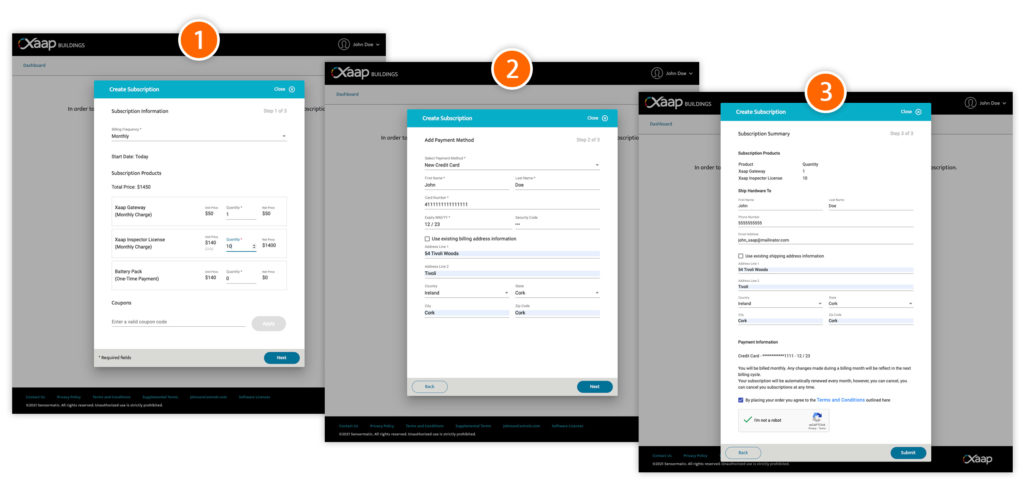
After successfully adding your subscription, you can start setting up your account (add customer, buildings, devices, and users) by clicking the “Inspections” tile: