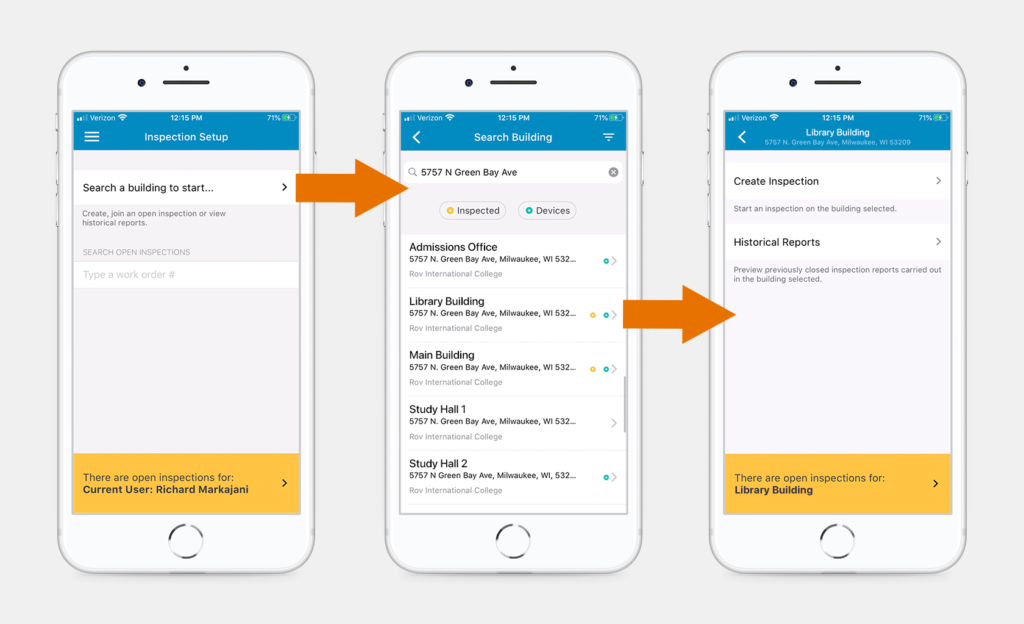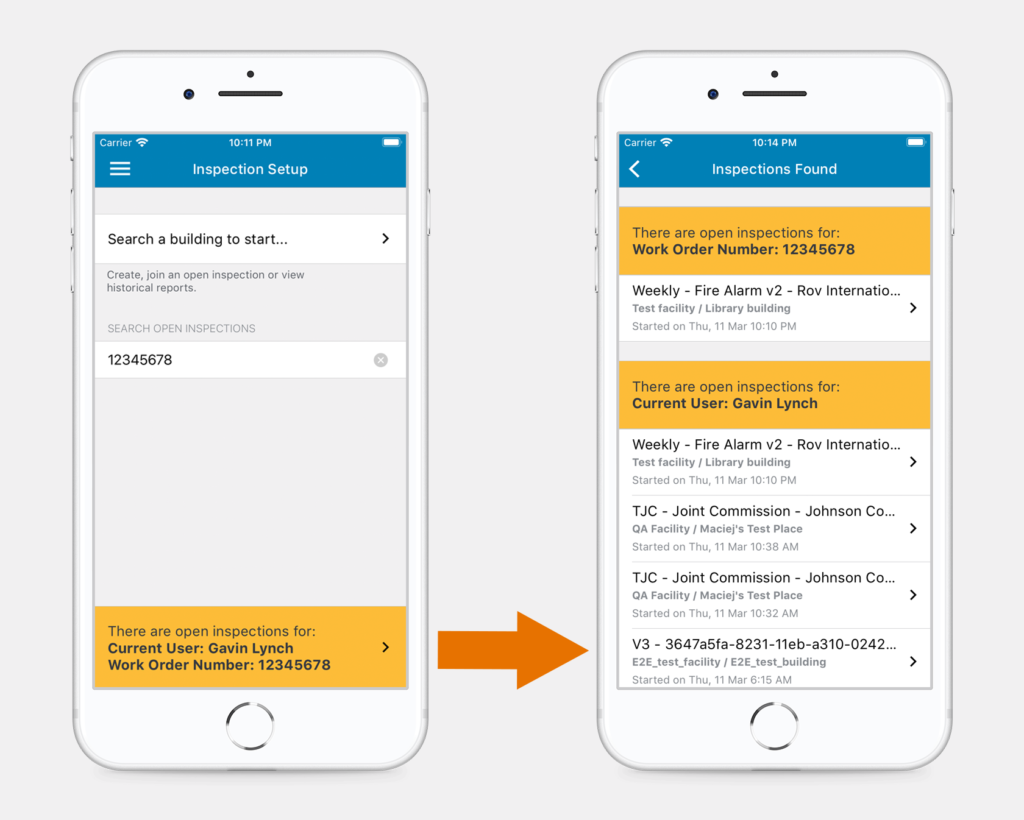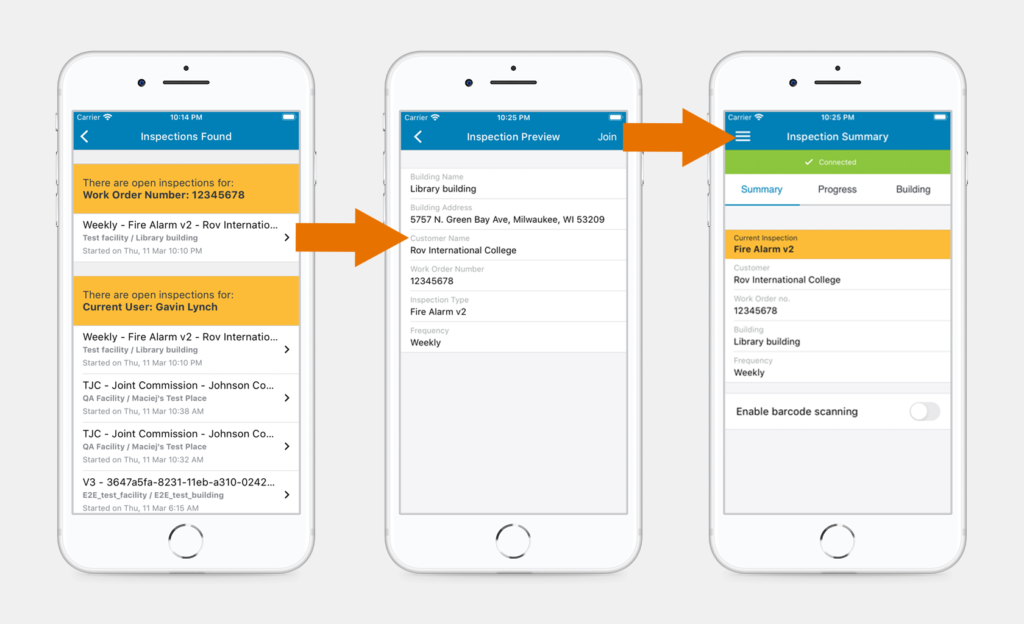Search for Open Inspections by Building
To top
Search for Open Inspections by Building
To top(Please note, that the layout of the first screen shown in the video has changed slightly. See the images below for the updated design.)
Open the Xaap mobile application and click the ‘Search a building to start…’ option. Search for the building by entering either its name or address.
Select the building to be inspected. If there are open inspections, you will see the orange notification bar at the bottom of the screen saying ‘There are open inspections for: BUILDING NAME’.
Click on the orange notification bar to see the list of open inspections.
Go to Step 3 to see how to join an open inspection from here.
Search for Open Inspections by Work Order Number
To top
Search for Open Inspections by Work Order Number
To top(Please note, that the layout of the first screen shown in the video has changed slightly. See the images below for the updated design.)
If you know the work order number your inspection partner used, you can search for an inspection by the work order number.
Enter the work order number in the search box. If there are open inspections with the work order number entered, you will see the orange notification bar at the bottom of the screen saying ‘There are open inspections for: Work Order Number: NUMBER’.
Click on the orange notification bar to see the list of open inspections.
Join an Inspection
To top
Join an Inspection
To topFrom the list of open inspections, select the one you want to join.
Review the inspection summary and click ‘Join’.
Once you join, you and your inspection partner will be able to collaborate on the inspection. All of the devices that you test and the questions you answer will be visible to the other inspector and vice versa.