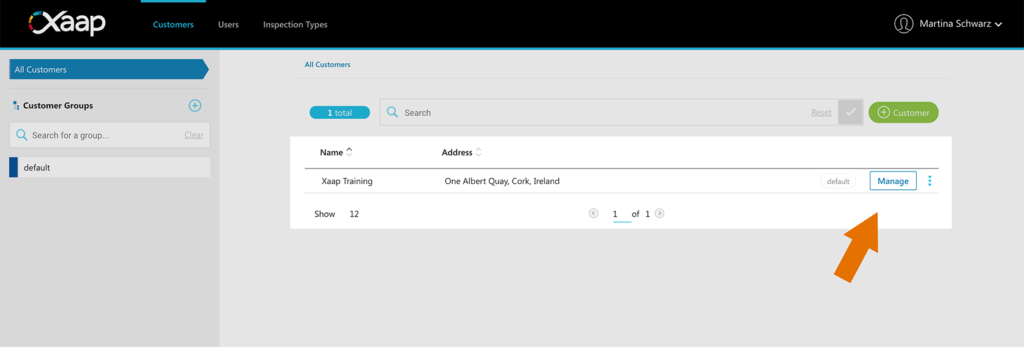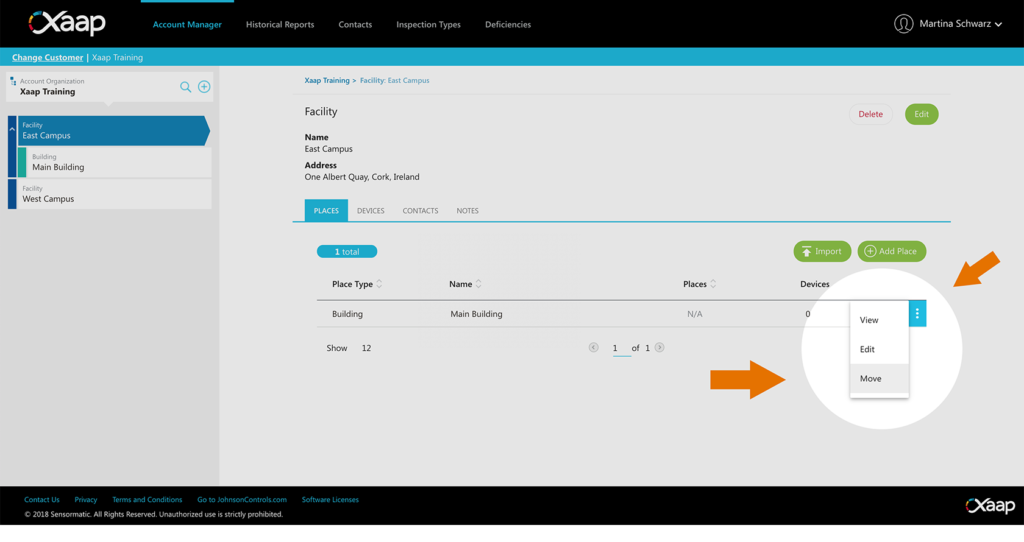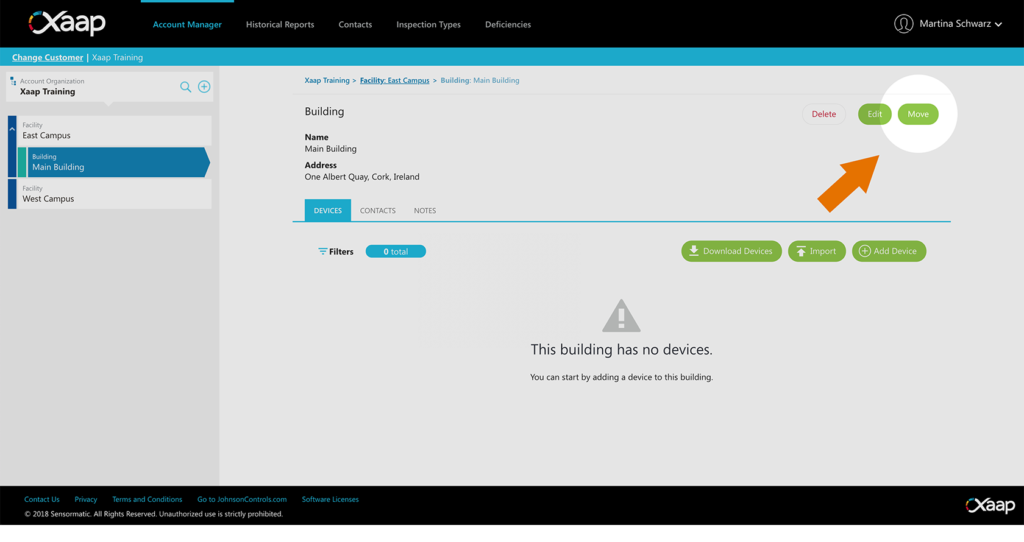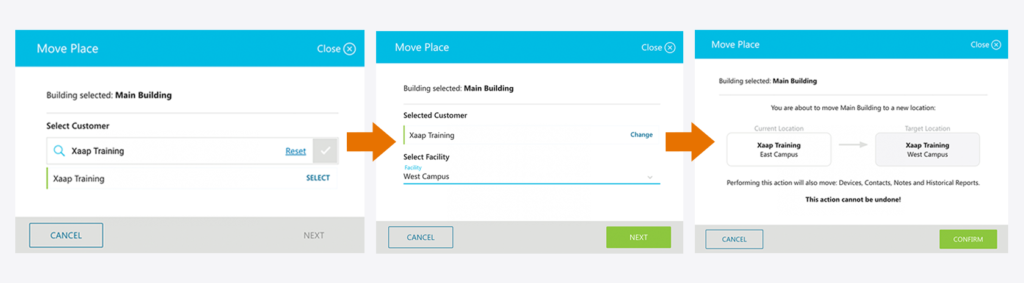In just a few simple steps, you can move your building to any facility within your account, even if you want to move it to a different customer.
When you move a building, all its devices, contacts, notes, and historical reports will automatically move with it. All you need to do is have your target location ready (you cannot create a new customer or facility during the moving process).
IMPORTANT: You cannot move buildings with ongoing active inspections. You must close or delete any open inspections before performing this action!
Follow the steps below to learn how to move a building:
- If you haven’t already, log into the Xaap Inspection web application and select your account.
- Find the customer your building is in and click ‘Manage’.
- There are two ways to start the process:
- Find the building in the list of places in the facility overview and click the three dots next to it. Select the option ‘Move’.
-
- Or, find the building in the Account Organization panel on the left, select it, and then click the ‘Move’ button in the top right corner of the screen.
- Select your target Customer.
- Select your target Facility.
- Double check that you have the correct building, facility, and customer selected and hit ‘Confirm’.
- Your building will now be listed under the specified target facility!