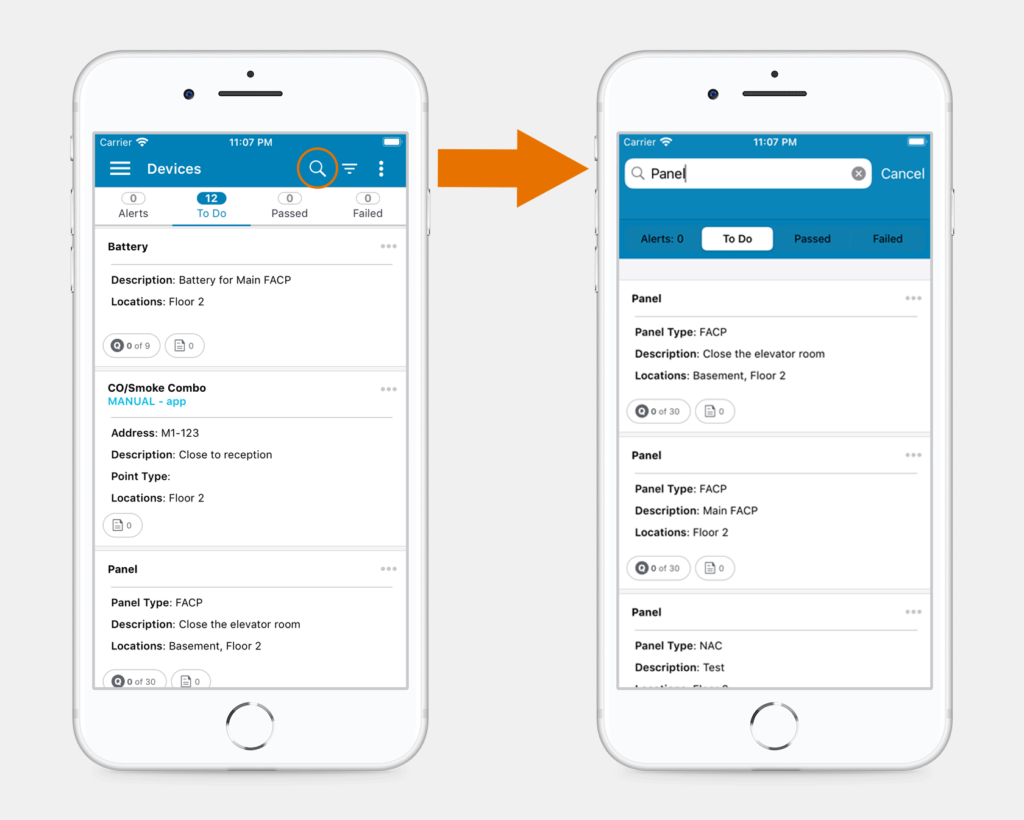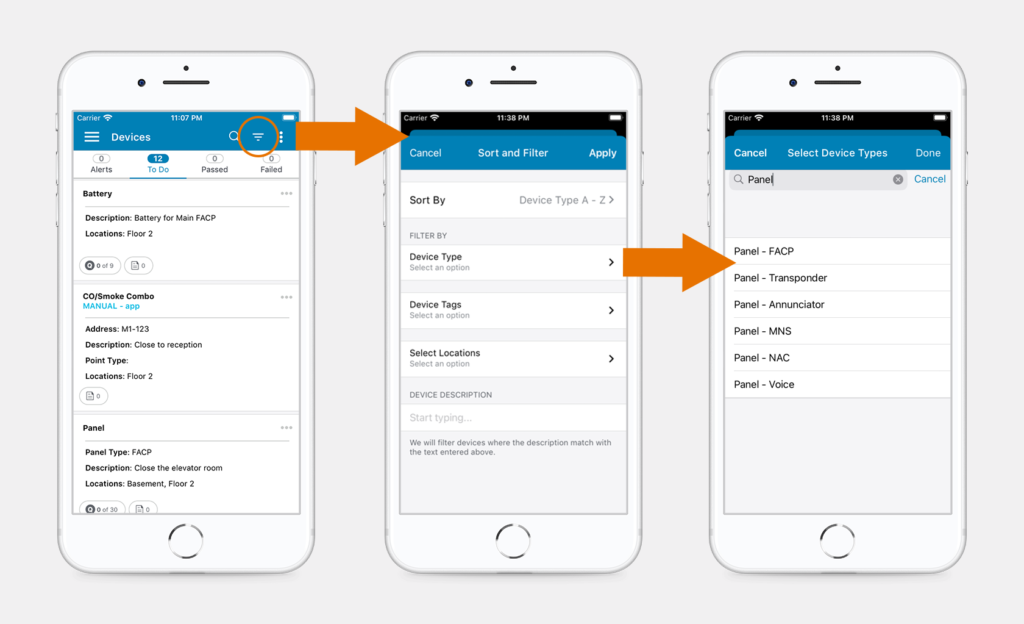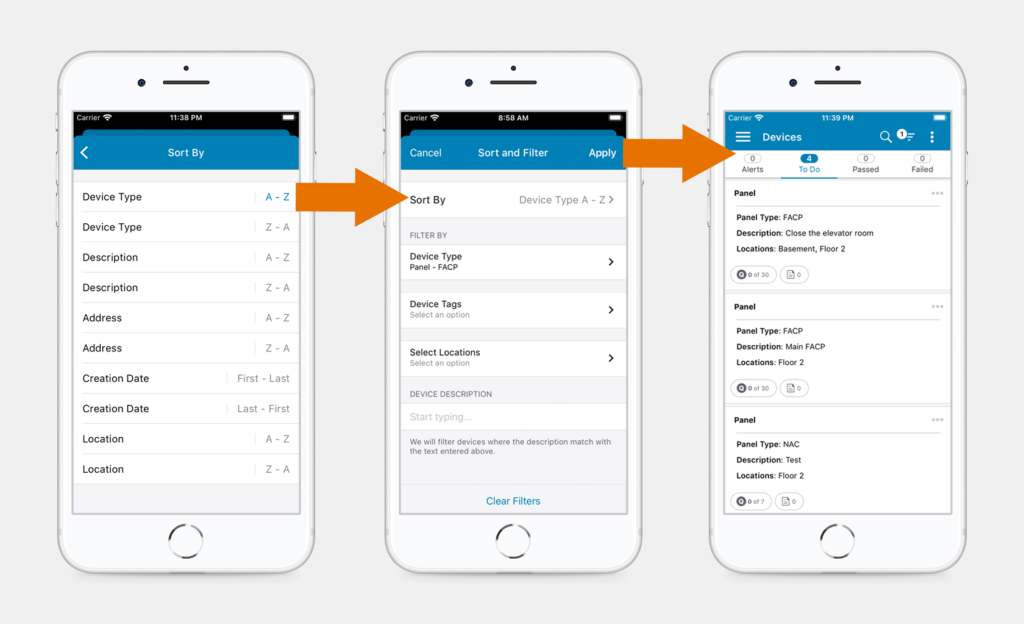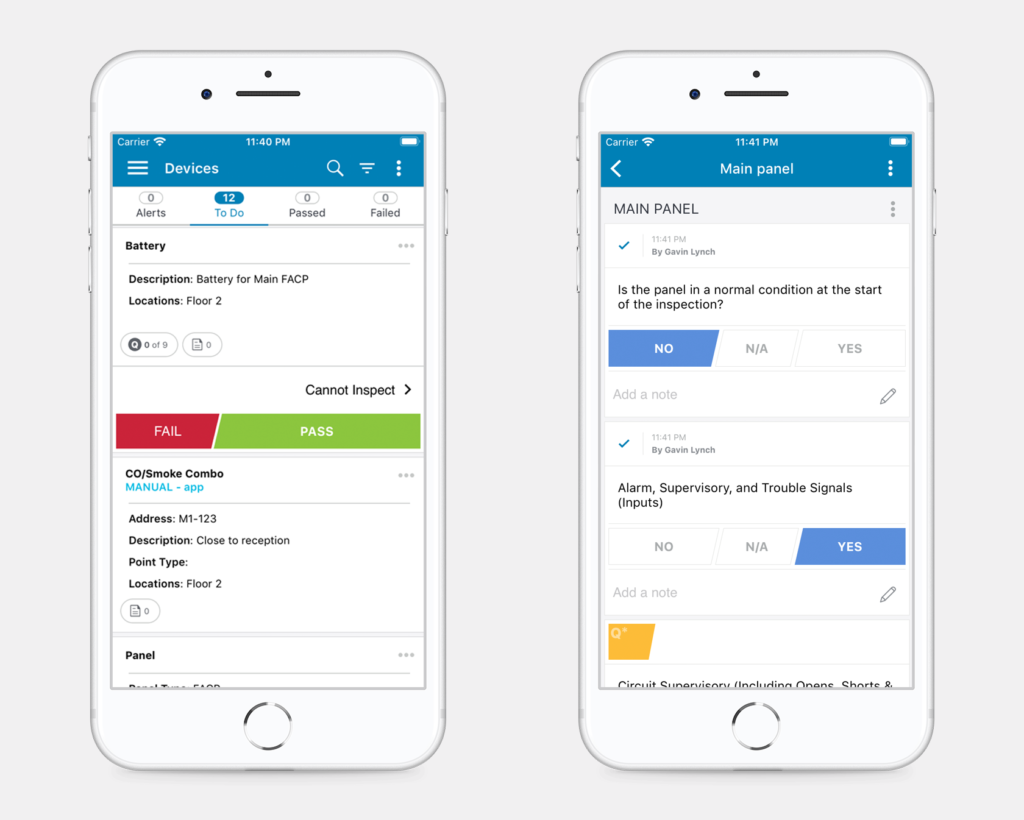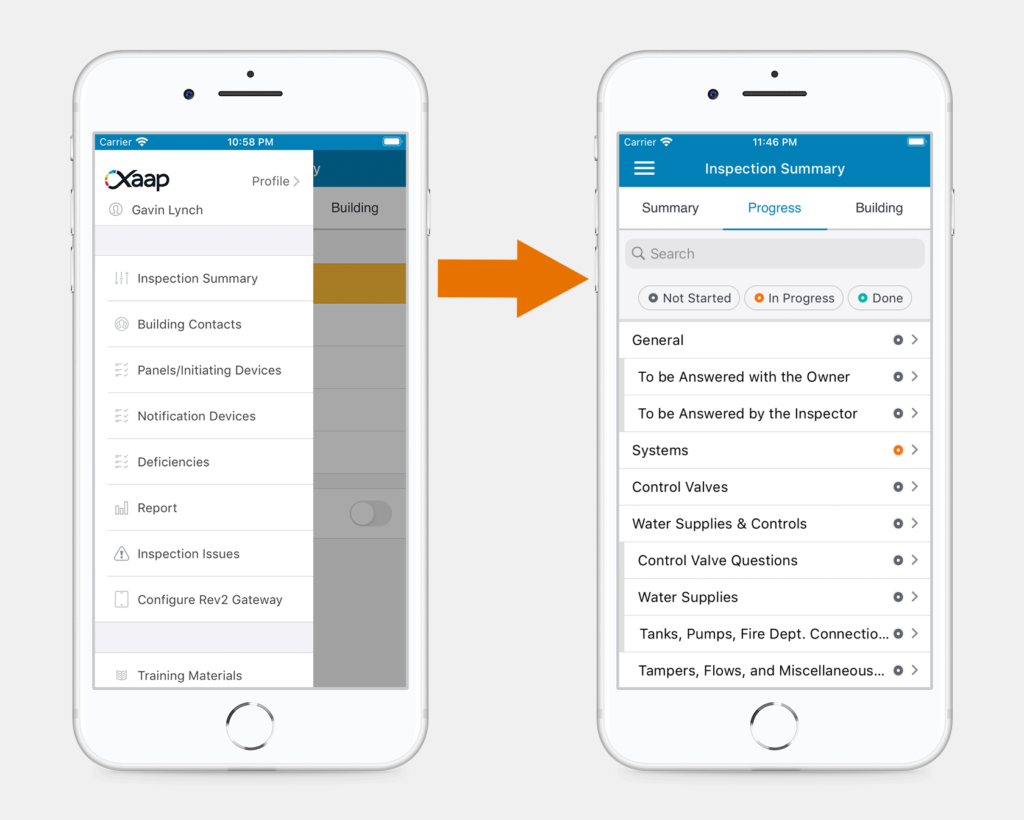Navigate to Sections of Inspection Questions
To top
Navigate to Sections of Inspection Questions
To topClick on the main menu icon in top left corner of the screen. You will see sections of devices/questions, which will vary based on the inspection type.
Select a section and go to the questions/device list for that specific section (for example ‘Panels/Initiating Devices’).
Select the device being inspected. Perform your inspection by going through the questions and recording the results. Repeat the process for all sections.
Search for Devices
To top
Search for Devices
To topGo to the list of devices and click the ‘search’ icon in the top blue banner. Type the device name into the search bar.
The device list will be updated based on the search text entered.
You can also filter the device list by inspection state (‘Alerts’, ‘To Do’, ‘Passed’, ‘Failed’).
Sort and Filter Devices
To top
Sort and Filter Devices
To topGo to the list of devices and click the ‘filter’ icon in the top blue banner.
If you want to sort devices, click the ‘Sort by’ button and select the sorting order.
You can filter devices by adding multiple filter criteria. Select a filter option, for example ‘Device Type’. Select all the types you want to filter for and then click ‘Done’ in the top right corner of the screen. You can repeat the process to add additional filter criteria. Alternatively you can clear all filters at the bottom of the screen.
When you are happy with your sort options and filter criteria, click ‘Apply’ in the top right corner of the screen.
The device list will be updated based on the filter and sort criteria you applied. You will see the number of filter criteria applied on the filter icon.
Inspection Questions
To top
Inspection Questions
To topInspection questions and actions vary based on the inspection type.
A few examples are:
- A device may need to be tested and the result may be recorded as ‘Pass’, ‘Fail’, or ‘Cannot Inspect’.
- There may be ‘Yes’/’No’ questions with the option to add notes.
- There may be counted items.
- A written answer may be required.
Inspection Progress Summary
To top
Inspection Progress Summary
To topTo view your progress, click the main menu icon in the top left corner. Select the ‘Inspection Summary’ option. Then, click the ‘Progress’ tab.
You can filter questions by selecting one or more inspection states.
Inspection items are color coded, showing the inspection state.